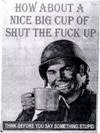So my issue is that I want to put all files in one directory but then I have conflicting files because there will be 2 files named bla00001.jpg. So I have to add a fixed number to each file name of the second, third,... CF card in order to avoid these conflicts.
Perhaps my solution isn't the shortest, nor the best, but at least it works for me. The solution described here is originally created by my ex-colleague Erik.
So my camera produces the following file name format: DSC000001.JPG
Let's say that the highest number on my first CF card is 313, the first file name of the second CF card must then be 314, i.e. DSC00314.JPG.
So create a file somewhere on your hard drive, for example in /home/myworkspace/Pictures/rename.sh
Add this code to your file:
#!/bin/bash
for file in `ls *.jpg`
do
numberpart=`echo ${file} | sed 's/DSC[0]*//g'`
let number=`echo ${numberpart} | sed 's/\.jpg//g'`
let number=number+313
filename=DSC00${number}.jpg
mv ${file} ${filename}
done
Save the file and make it executable via chmod +x rename.sh
Before testing it, make a backup of your pictures directory of which you need to rename the files!!!
Put the script in the directory and run it (./rename.sh)
Now I can put all my pictures in one dir, /me happy